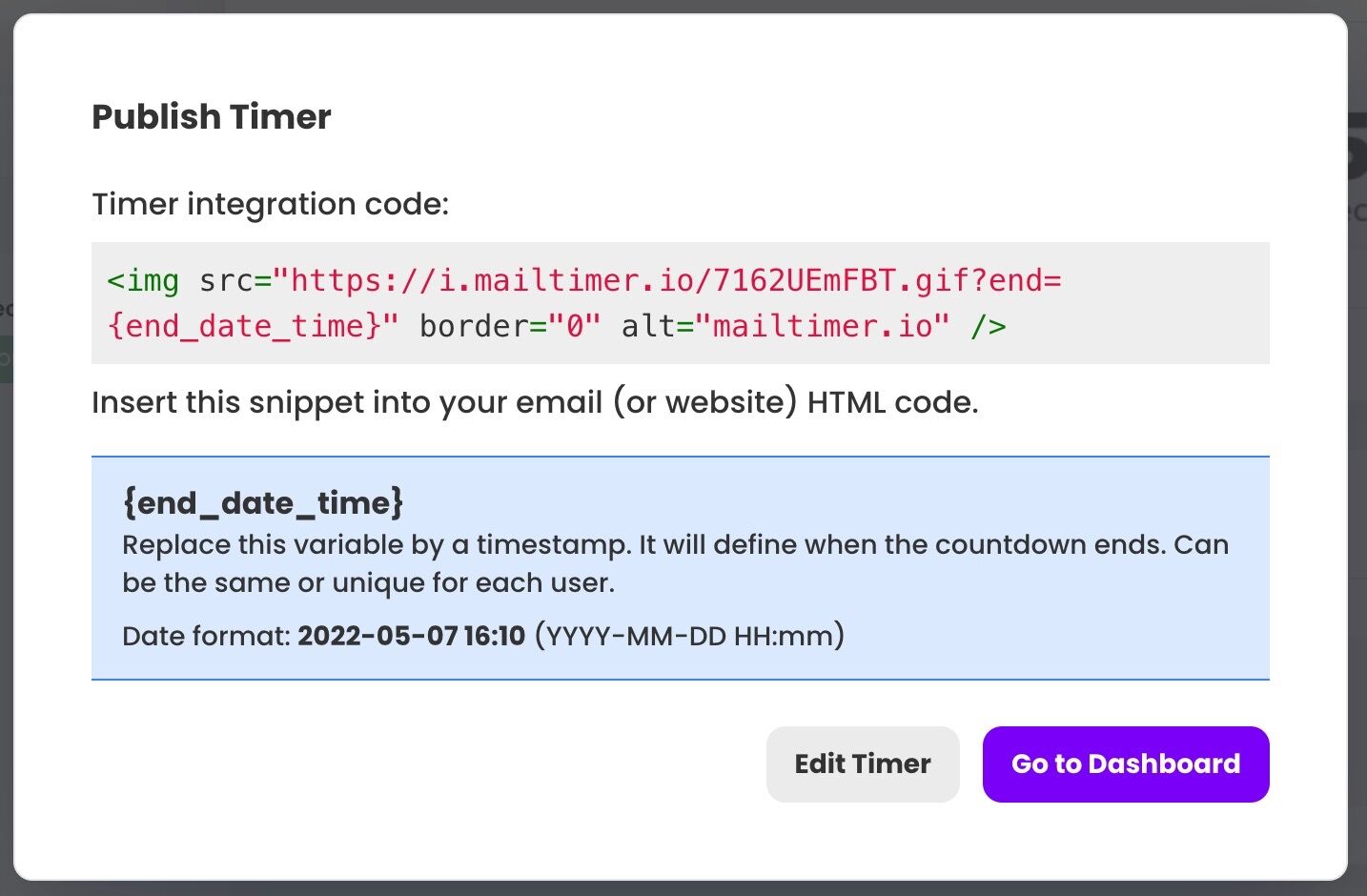Timer types and use-cases
Mailtimer supports 4 timer types covering most possible use-cases.:
- Standard: Set an expiration date and time.
- Evergreen: Run the timer when the email is opened.
- Evergreen: Run the timer when the email is sent.
- Dynamic: Set the expiration date and time dynamically using a variable.
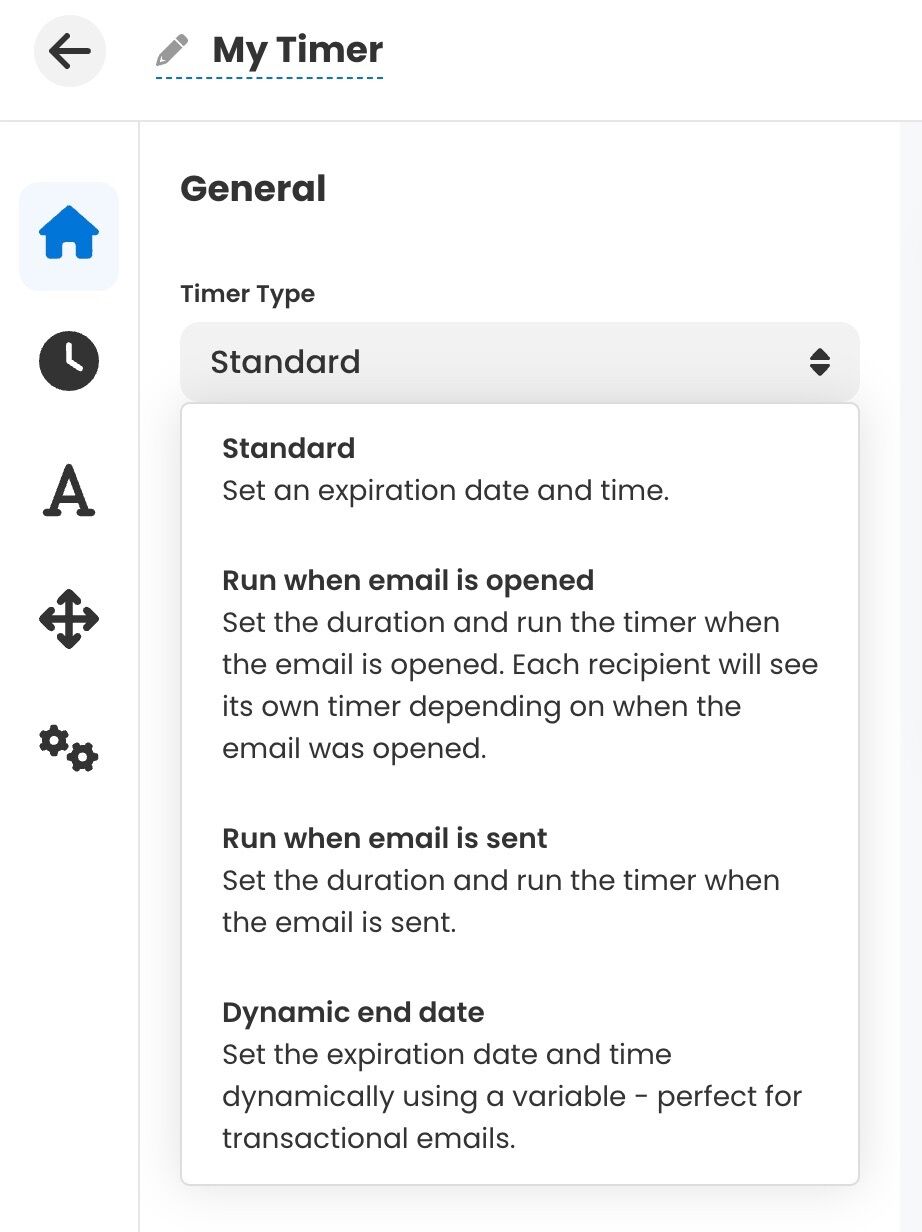
1. Standard timers
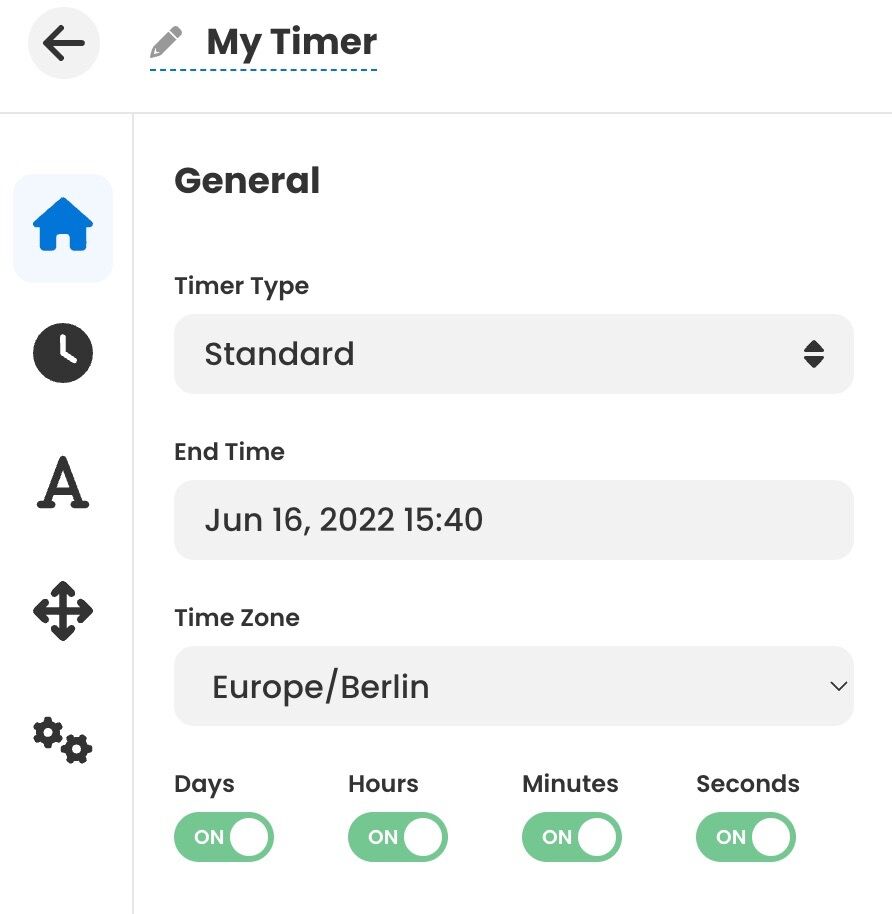
Standard timers are great to notify about an upcoming event or a sale you want your audience to take part in. Use this countdown to announce an event on a specific day and display the time left for it to begin. Some examples: Black Friday, Cyber Monday, Christma, New Year’s Eve, etc.
To create a standard timer you will need to set an expiration date and choose a time zone.
2. Run when email is opened (Evergreen timers)
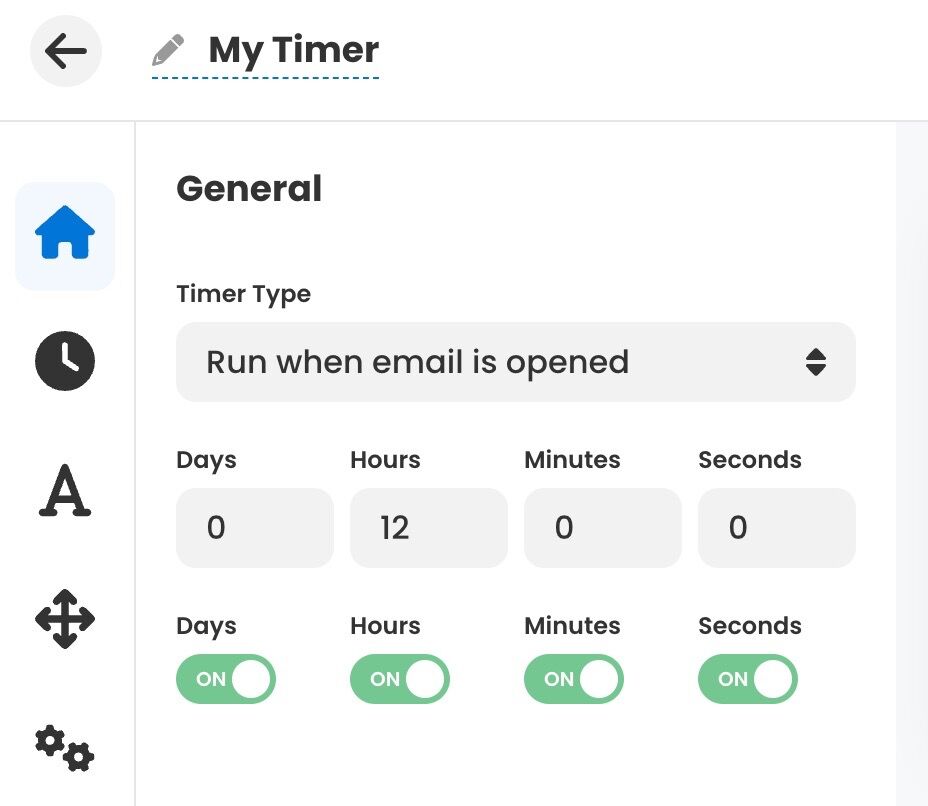
This option allows you to create a timer that is unique for every recipient who opens your email.
It starts counting down from the moment when a customer opens the email.
An evergreen countdown timer is used to display the amount of time a particular user has to avail the offer. This is a great way to create a feeling of scarcity, urgency, and exclusivity.
To create this timer, you will need to provide the duration of your offer (in days, hours, minutes, and/or seconds).
In the timer’s snippet code you will also need to insert a unique id for each of your recipients. It will be used to create a unique session.
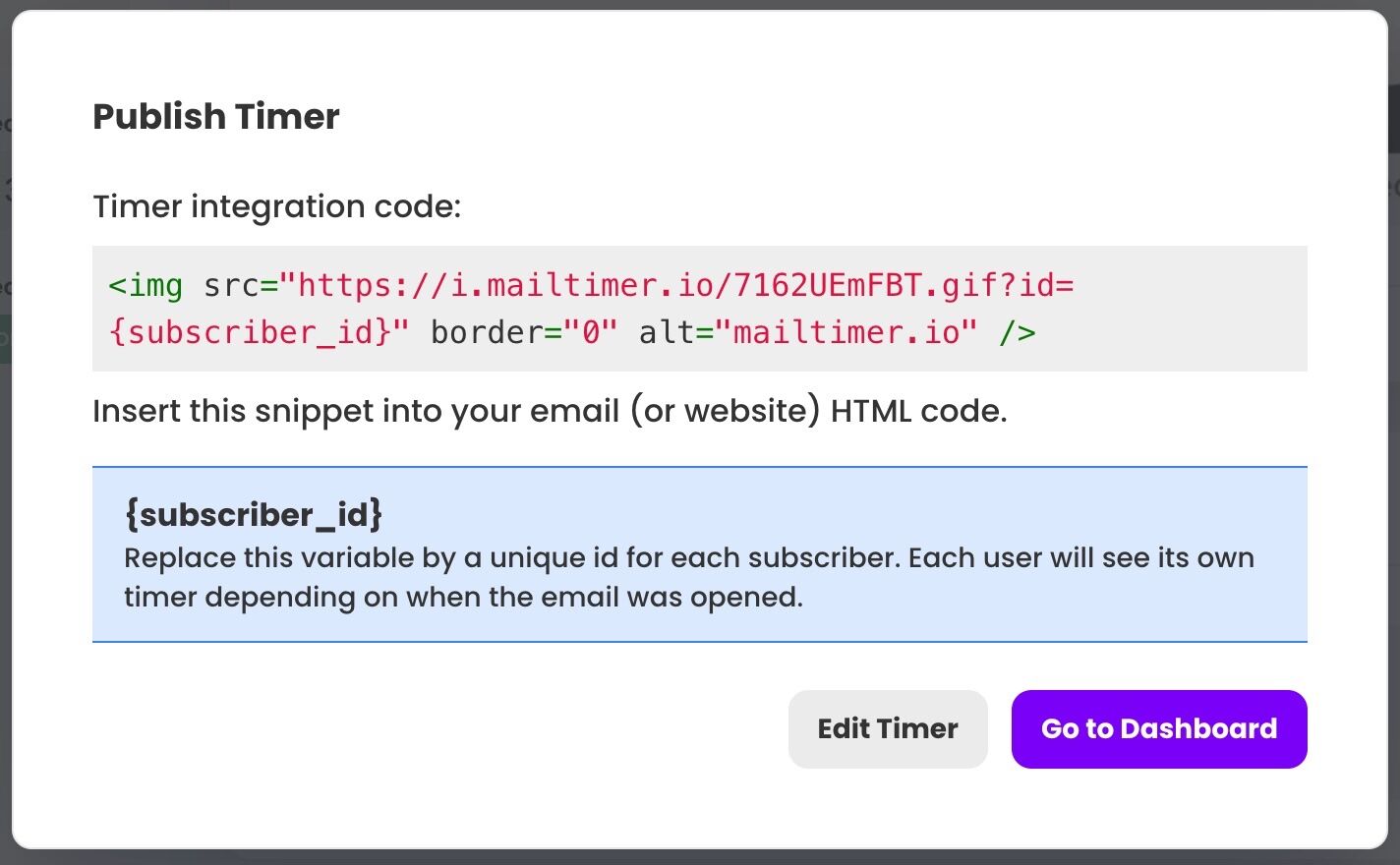
3. Run when email is sent
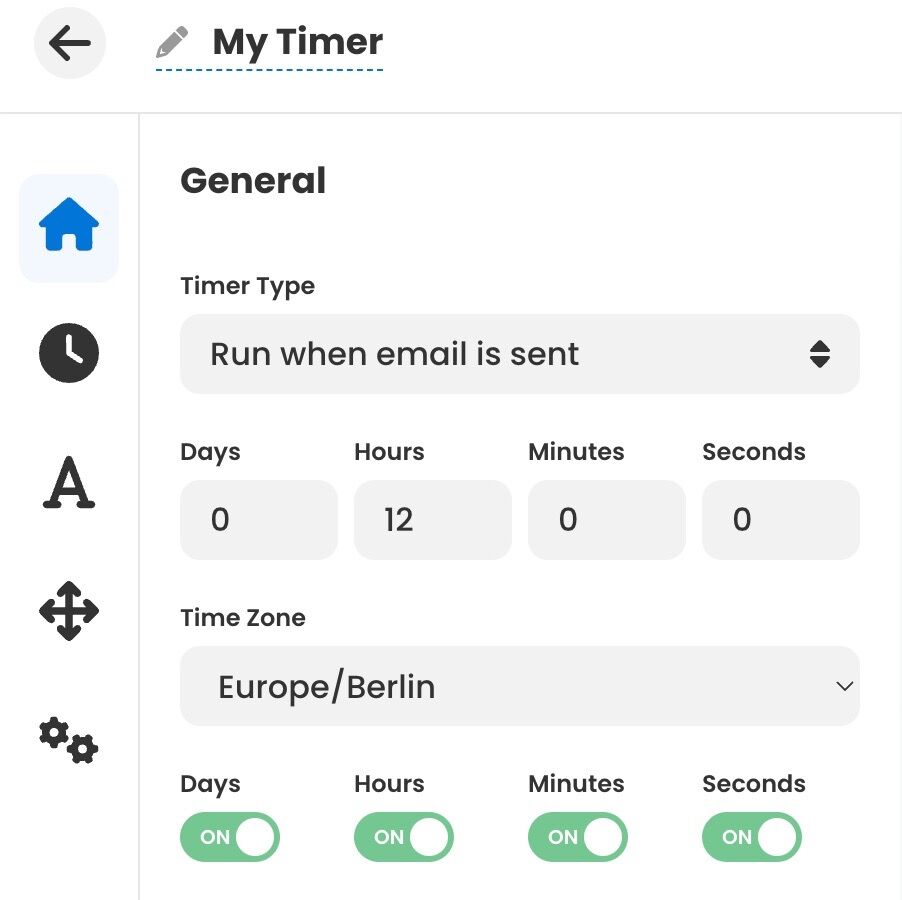
This timer starts counting down from a specific moment, for example, from the moment when you send your email campaign.
At the moment of the creation, you will only need to provide the timer’s duration (in days, hours, minutes and/or seconds).
Then, before sending an email campaign, in the snippet code you will also need to provide a timestamp in the following format: 2022-05-06 16:15 (YYYY-MM-DD HH:mm). It will define when the countdown begins. The date can be either in the future or in the past, the same or unique for each user.
A unique start date will create a unique timer for each of your recipients.
An empty date (if the variable is not passed) will always start the timer from the current moment and therefore the timer resets and starts over every time you open it.
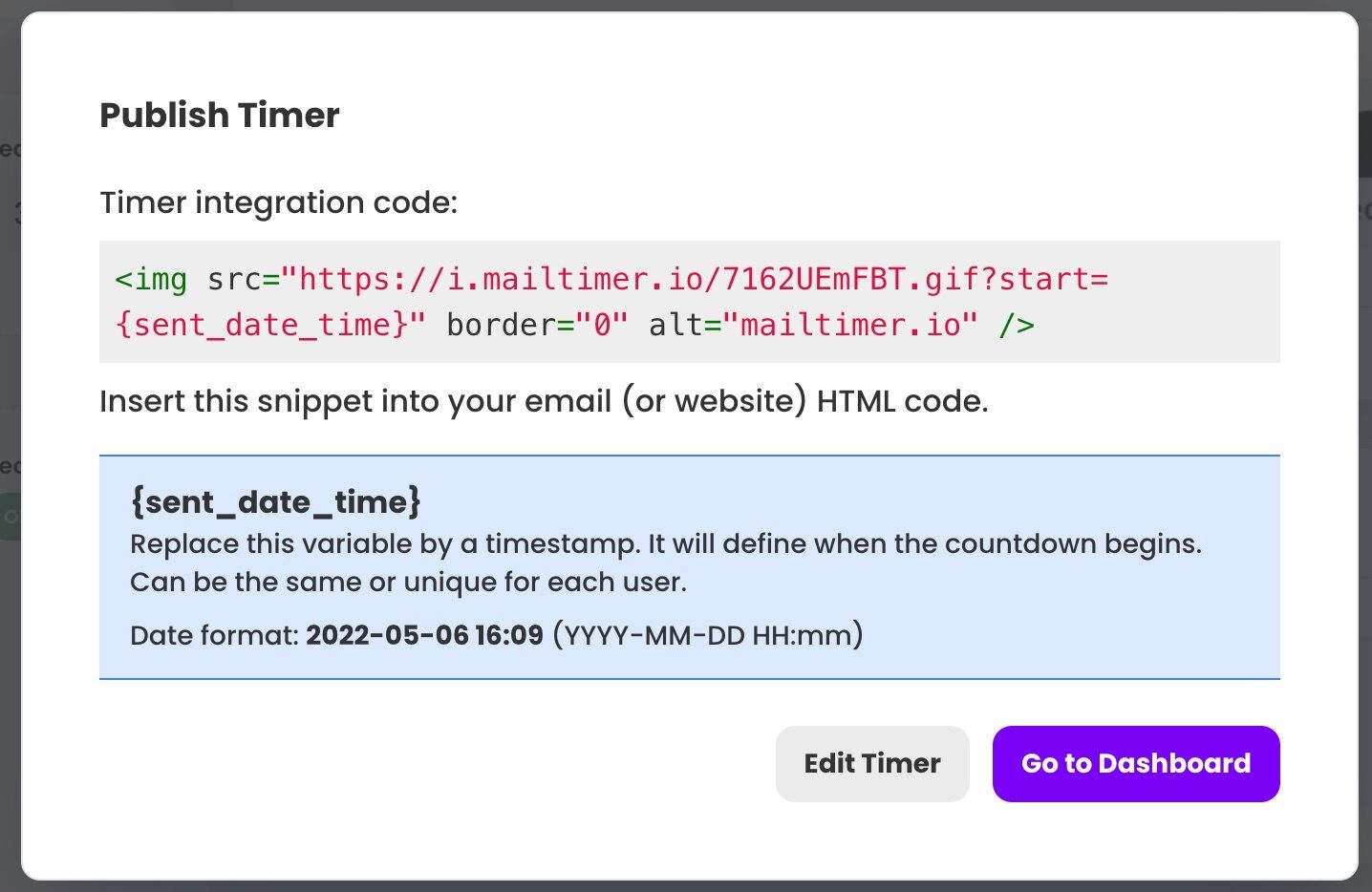
4. Timers with a dynamic expiration date
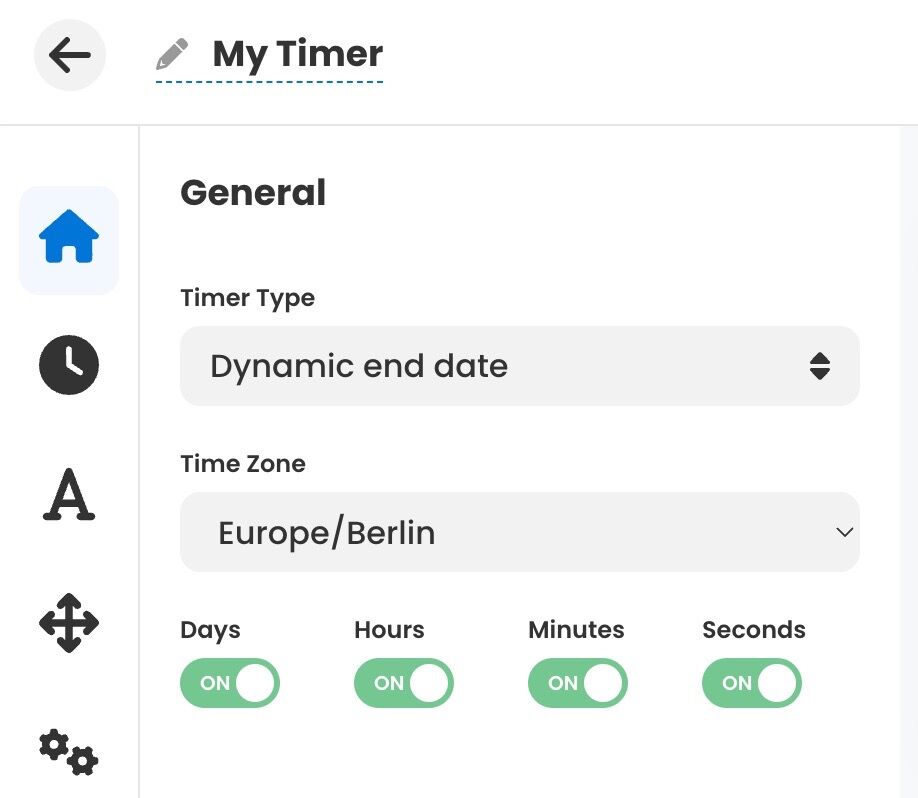
This timer ends at the specific date provided dynamically (via a variable in the timer’s snippet).
At the moment of the creation, you will only need to provide a time zone.
Then, before sending an email campaign, in the snippet code you will need to provide a timestamp in the following format: 2022-05-07 16:15 (YYYY-MM-DD HH:mm). It will define when the countdown ends. The date must be in the future, either the same or unique for each user.
A unique end date will create a unique timer for each of your recipients.
An empty date (if the variable is not passed) will always setup an end date in 24 hours and therefore the timer resets and starts over every time you open it.