How to add a countdown timer in Gmail
Gmail is one of the easiest email clients to add a timer into. You can add a timer into your email template in Gmail in just a few simple steps.
Step 1: Create a timer
Go through the Mailtimer wizard to create a timer. When you click Publish on your timer, Mailtimer will generate you a short HTML snippet containing an <img> tag. Copy just the URL of the image.
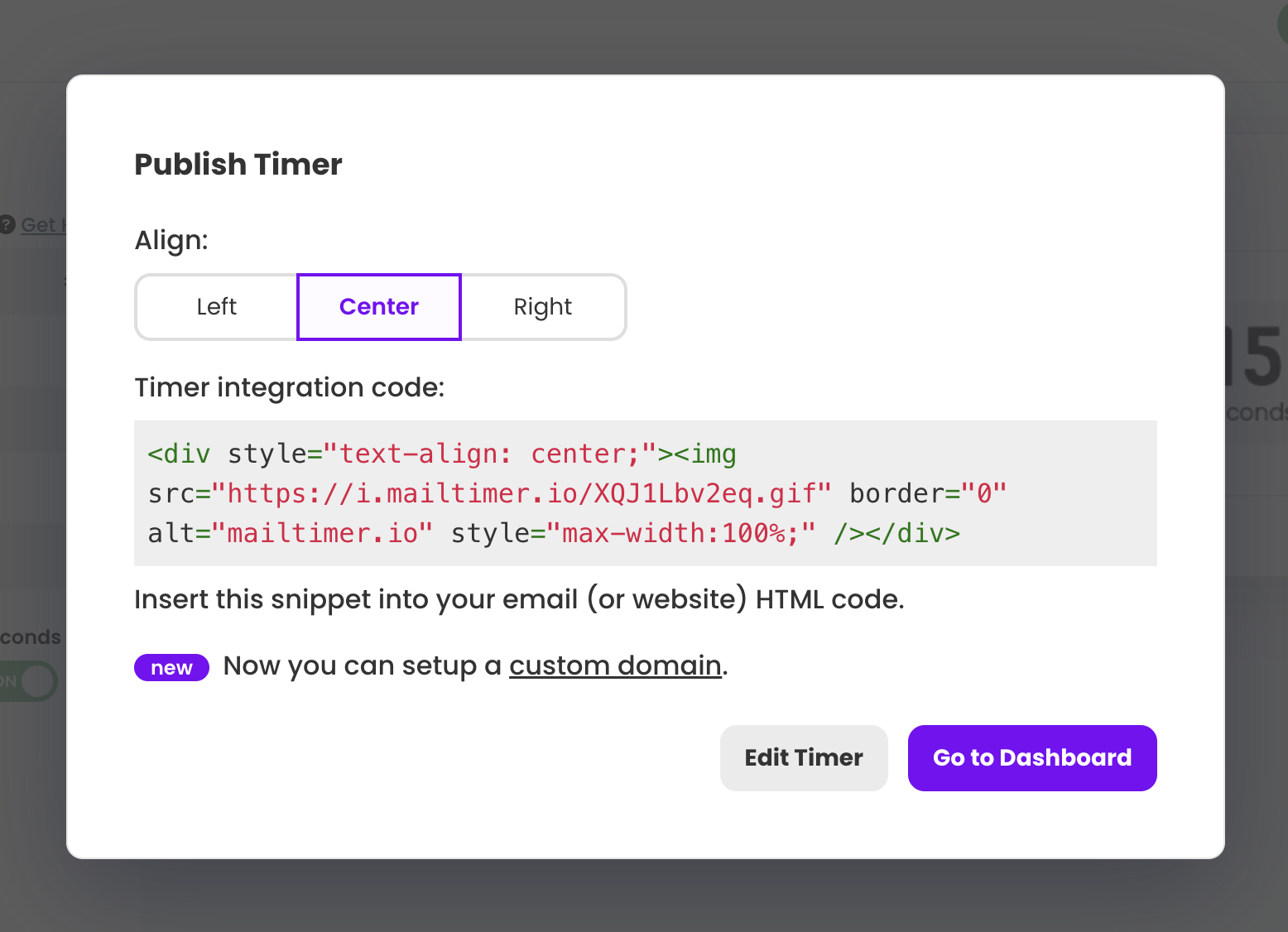
Step 2: Compose an email
When composing a message, click on the Insert photo button.
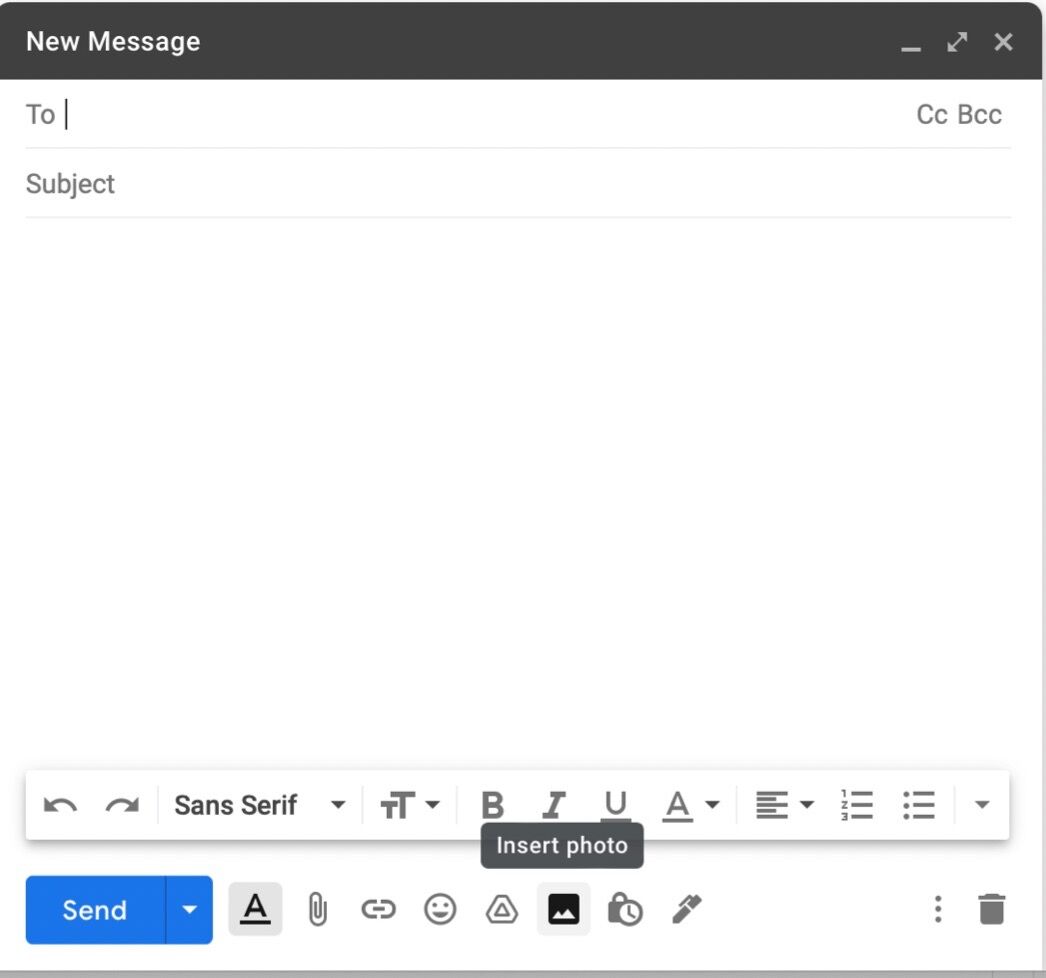
Then, from the “Web Address (URL)” tab, insert your timer’s URL. Note: You should only insert the actual timer URL without copying the whole snippet that includes HTML tags.
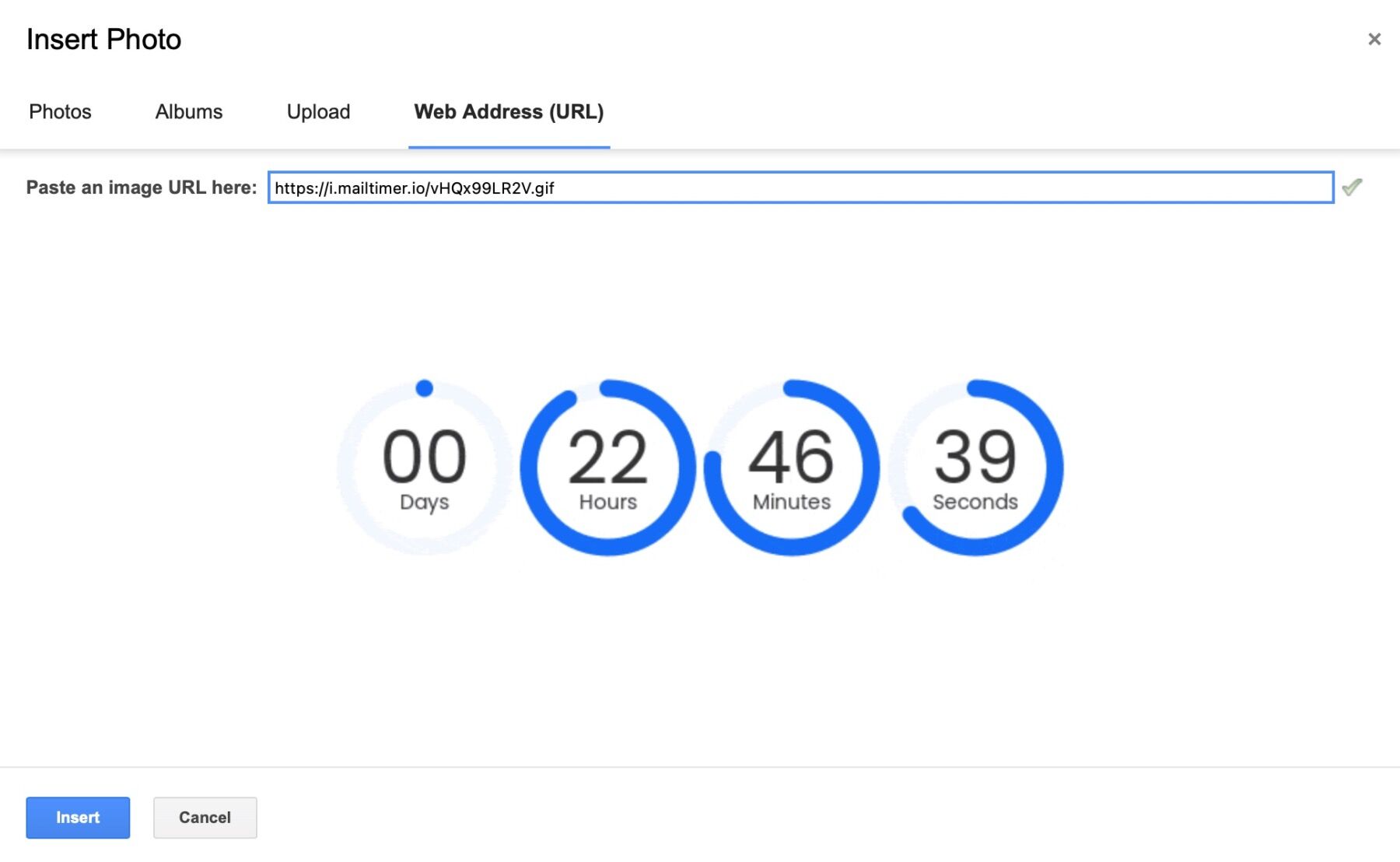
Finally, click the Insert button.
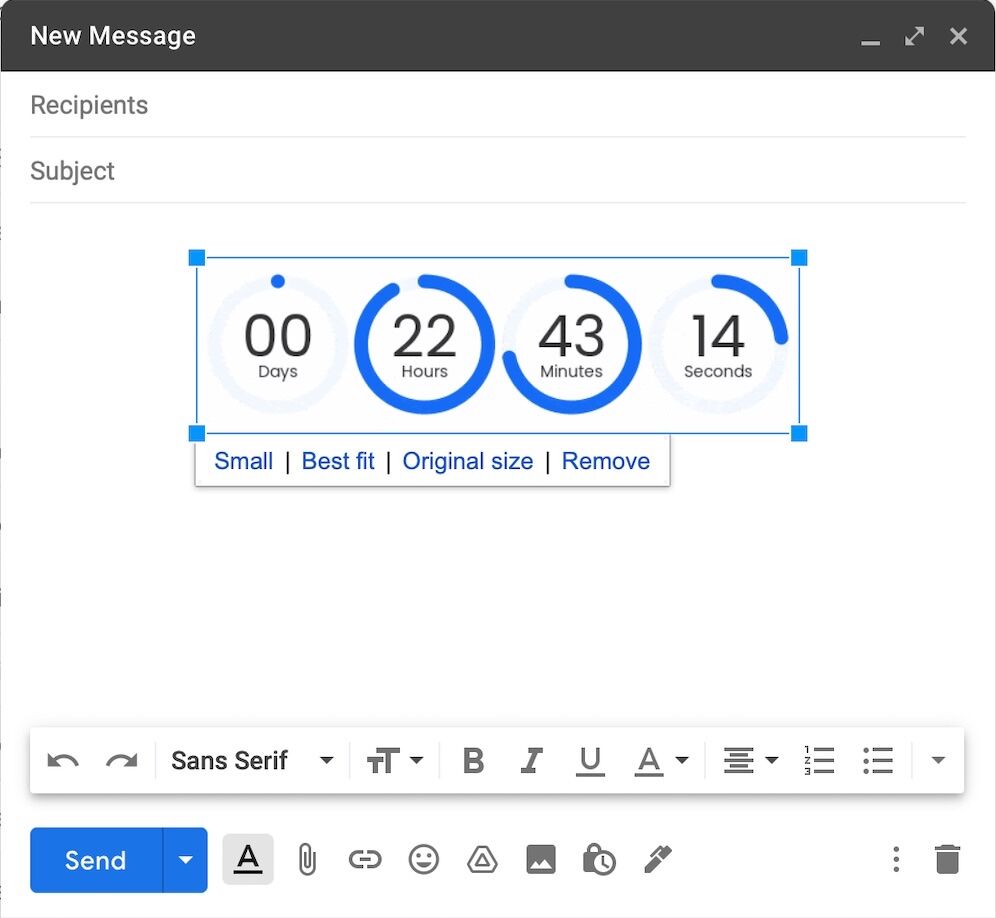
That’s it! You’re done.
Type the rest of your email above and/or below your timer and send your email!